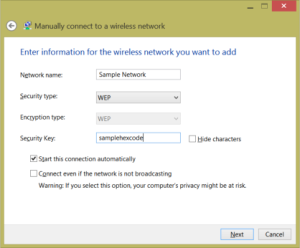There are times where Windows 8 has not connected properly to a wireless network. Generally, if there is a Radius server asking for a username/password and I have a WEP or WPA key, Windows will not allow a connection.
With a little digging, I found how to manually add the connection.
1. Go to the Network and Sharing Center either by right-clicking on your network icon in the taskbar or go to Control panel, then Network and Sharing Center.
2. Once in there, click on “Setup a new connection or network”
3. Choose “Manually connect to a wireless network” then press next
Here, you can set the connection properties manually. Press Next and you should be able to connect!
Note: so far, this also works in Windows 8.1